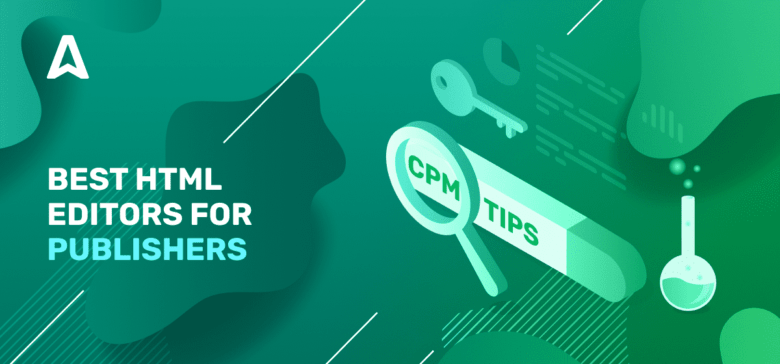Every blogger needs to post sponsored products and promo codes. Webmasters need to keep a large website running with ads. Affiliate marketers need to prepare large product reviews or special landing pages. However, fixing or writing HTML code is a waste of time and also stressful for most webmasters. This is where the best HTML editors come in.
If you’ve heard of website building, you’ve probably heard of HTML (hypertext markup language). It is one of the most important and widely–used elements in website design. HTML editors are valuable tools for web designers and publishers. You can use them to create websites, check for errors, and test different text layouts.
What is an HTML Editor?
If your site is your business and you make money from affiliate marketing or ads, you need to be able to work with your website’s code. For example, you must be able to place a block with native banners in a webpage’s sidebar. Code is delicate, and omitting one semicolon can ruin your website. To make matter’s worse, it could be very difficult to find the error source. So, we recommend using HTML editors to protect you from these accidental errors.
An HTML editor is software (cloud-based or app) for editing and creating HTML code that is used for websites or other web documents. With text-based HTML editors, the source code can be edited directly.
You can try out different site layouts and web designs with these text-based editors. They also allow you to correct errors and double-check your work before launching your website.
The following are the most common features of a good HTML editor:
- Error detection.
- Integration with FTP.
- Code folding.
WYSIWYG Editor
WYSIWYG (What You See Is What You Get) HTML editors are more advanced than regular text editors. These programs serve as a bridge between using an instant template builder (such as WordPress) and writing code from scratch.
After you’ve entered your content into an HTML WYSIWYG editor, you can use the HTML text editor component to generate the HTML for it.
Text-based HTML Editor
Compared to a WYSIWYG editor, a text-based HTML editor allows more complex coding practices.
This HTML editor has features such as auto-completion, syntax highlighting, and error detection. However, there is no live preview of your page, so it is necessary to have sufficient HTML knowledge to avoid errors.
Why do you need an HTML editor?
HTML allows users to create and structure sections, headings, links, paragraphs, and more, on a website using various tags and elements. Almost everything you want to create on a web page can be done using a specific HTML code. For example, placing an ad code, checking if it’s working, and fixing mistakes in your site’s backend to avoid mistakes.
You’ll also need an HTML editor, if:
- You’re learning HTML coding.
- You need to make changes to an HTML or CSS file.
- You need a tool to help you reduce code errors.
We’ll discuss the best HTML editors available in this guide.
Best online HTML editors
Occasionally, HTML projects are urgent–or do not require the installation of a program. Nowadays, many web-based HTML editors do the job well.
Here are the top online HTML editors for 2022.
1. Codepen
Codepen includes a rich web-based text editor as well as other front-end development tools. Users can edit and test HTML, CSS, and JS directly in a web browser with this free online tool.
Pros:
- No start-up costs.
- Simple and intuitive user interface.
- SAAS open-source tool.
- Collaborate with others and compare projects to plan for future growth.
Cons:
- Pro (premium) version required for private work and external links.
- There are many tools, but not all of them are useful.
Pricing:
Codepen offers both a free and a premium version, each with its own set of features.
- Starter – $8 per month ($96 per year).
- Developer– $12/month or $144/year.
- Super – $26/month or $312/year.
2. Liveweave
Liveweave is an HTML, JavaScript, and CSS editor that is both functional and user-friendly. It’s free and comes with a variety of templates to help you get started. Liveweave is great for practicing HTML and editing code.
Pros:
- Real-time collaboration.
- Makes use of third-party sources.
- CSS Explorer has a WYSIWYG tool.
3. JSBin
JSBin is an HTML, JavaScript, and CSS Pastebin text editor. The web-based editor allows for collaborative text editing and debugging.
Pros:
- It’s free and doesn’t require you to create an account.
Cons:
- You can only use pre-defined JavaScript libraries.
4. JSFiddle
Like JSBin, JSFiddle is a platform for collaborative code editing. It allows users to create HTML, JavaScript, and other web development projects and share them with others.
JSFiddle is a popular debugging tool for Github and Stack Overflow presentations.
Pros:
- Enables the linking of external CSS and JavaScript resources.
- Real-time code sharing.
- GitHub Issues bug reporting (test-case).
Best HTML editors (free)
Today, there are hundreds of HTML editors, each with its own set of features and functionality. Some programs, however, are superior to others in terms of value and functionality. In the tech industry, it’s essential to keep up to date, which is why every developer should have access to a modern HTML editor.
1. Atom
Atom is a free, open-source code editor created by the GitHub team and maintained by its users. It comes with a sufficient number of packages and theme collections, is lightweight, and loads quickly.
It’s an interactive HTML editor with a modernized WYSIWYG (what you see is what you get) interface for Windows, Mac, and Linux.
Pros:
- Open source
- Out-of-the box features
- Intelligent auto-completion.
- Search and replace feature.
Cons:
- Tends to lag when using long lists of extensions, files, and plugins.
- Slow starting up, opening large projects, and utilizing in-editor searching.
Pricing:
Atom is entirely free.
2. Sublime Text
Sublime Text is a free HTML text editor for Windows, Mac, and Linux. Advanced functionality, such as a proprietary command palette and syntax highlighting, are included in this cross-platform tool.
The editor is mighty and promises excellent results. It has a simple, clutter-free interface that makes it easier to concentrate on your code.
Pros:
- Context-aware autocomplete.
- Split-editing.
- GoTo Anything Feature.
- Updated Python API.
Cons:
- Fewer plugins.
- It always shows a pop-up asking to buy a new version.
- Frequently changes.
Pricing:
Offers both paid version, and a free version.
3. Brackets
Brackets is an open-source HTML editor for programmers compatible with various operating systems, including Windows, Mac OS X, and Linux. It includes a package manager that enables users to search for and install any supported package.
Pros:
- Supports multiple panes.
- The built-in file system browser.
- Find-and-replace feature.
Cons:
- It takes longer to start up.
- Live preview occasionally shuts down.
- Some plugins have issues with performance or quality.
Pricing:
This premium HTML text editor is free to download.
4. GNU Emacs
GNU Emacs is a well-known Linux real-time HTML editor. It runs on a variety of operating systems, including Windows, macOS, Linux, and BSDs. Emacs’ main feature is its extensibility, which allows you to customize and automate your work.
Pros:
- Supports all Unicode characters.
- Includes a content-aware syntax coloring.
- Ability to expand into a full IDE.
- Customizable Lisp interface.
Cons:
- There are no standard shortcuts.
- Certain key combinations can cause it to malfunction.
Pricing:
GNU Emacs is a free text editor.
5. Visual Studio Code
Visual Studio Code is a powerful multi-code editing tool with a variety of valuable features. Intelligent syntax highlighting is included, as well as smart autocomplete with adaptive responses.
There are also built-in advanced features like debugging and Git commands and a wide variety of other extensions.
Pros:
- Multiple programming languages.
- Clean and well-organized user interface (UI).
- Updates and the addition of new features are well-supported.
Cons:
- Premium features are expensive.
- High memory and processing power consumption.
- For new users, there is a bit of a learning curve.
Pricing:
Users can choose between a free download and a paid version (with a free trial).
6. BBEdit
BBEdit (Bare Bones Edit) is a Mac OS X-only code editor that has received awards. By design, BBEdit is a professional tool aimed at experienced programmers and web developers.
Pros:
- Useful for code Editreating HTML-based web pages.
- Ability to edit any text.
- Autosave feature.
Pricing:
The program is free to download, but the full version for individual use costs $49.99.
7. Komodo edit
ActiveState’s Komodo Edit is a multi-language coding text editor with a focus on functionality. This powerful text editing tool includes auto-complete, live previewing, a project wizard, debugging tools, and other advanced features.
In addition to project management, Komodo Edit is a professional program with advanced features.
Pros:
- Plugins allow for further customization.
- Customizable appearance.
- Compatible with Windows, Mac OS X, and Linux.
- It’s ideal for XML editing.
Cons:
- A non-WYSIWYG editor.
- Not suitable for beginners.
Pricing:
KomodoEdit offers both free and premium (Komodo IDE) versions.
8. NetBeans
Apache’s NetBeans is a powerful code editor that supports HTML5 and a variety of other languages. Templates, highlighting features, wizards, and other HTML editing tools are all included in the free NetBeans tool. Mac, Windows, Linux, and BSD are all supported by the program.
Pros:
- Functionality for version control.
- Customizable look.
- Designed for Java.
Cons:
- It takes time to learn.
- While running, it consumes a lot of system resources.
- Command execution can be slow.
9. Bluefish
Bluefish is a powerful code editor for advanced programmers and web developers. The free program supports HTML editing, XHTML, CSS, and a variety of other coding languages.
Pros:
- Project management tools available.
- Auto-complete feature.
- Tag-sourcing automation.
Cons:
- It lacks a WYSIWYG interface.
- It lacks a simple FTP upload feature.
10. TextMate
TextMate is a powerful code editor for Mac OS X. The free program includes the usual features and a robust search function, bundles, snippets, and version control.
Among other valuable features, TextMate includes a WYSIWYG-style live HTML preview.
11. Eclipse
The Eclipse Integrated Development Environment (IDE) is a free text editor and development tool for programmers. Cloud storage, modeling tools, and GUI builders are just a few of the features included in the program.
Eclipse has many tools to help you get started if you’re working on a complex web application. It includes plugins for Java, JavaScript, and PHP, as well as a mobile development plugin.
Cons:
- The editor is not as light as other editors.
- Consumes a significant amount of system resources, especially when working on large projects.
12. BlueGriffon
BlueGriffon is an advanced HTML editor with a lot of features that are easy to use. It uses the same rendering engine as Firefox and traces back to Netscape.
Pros:
- Support for multiple platforms (Windows, Mac, and Linux).
- Previews in a WYSIWYG editor.
- Suitable for beginners.
Cons:
- During use, there may be lag.
- A large number of options may be confusing to new users.
13. Notepad ++
Notepad++ is a free HTML editor with a simple design. HTML, CSS, JavaScript, PHP, and nearly 80 other programming languages are all supported.
Notepad++ is a free, open-source HTML editor for Windows, forming it as a more advanced version of Microsoft Notepad that maintains the original program’s simplicity. Developers can use a mobile version to code on the go without installing it on their computer.
Pros:
- The download and program sizes are both small.
- Quick to load and run.
- Word and function auto-completion.
- Extension plugin options.
Cons:
- Less useful for Java.
14. Light Table
Light Table is a free, high-tech code editor that works on a variety of platforms with a consistent user interface that makes it simple to use and navigate.
Pros:
- Live feedback.
- simple debugging.
- unrestricted media embedding capabilities.
Best paid HTML editors
It’s challenging to go beyond the features of today’s free HTML editors. However, a few programs succeeded in doing so; they provide an additional level of utility that is frequently worth the cost.
Premium HTML editors may be the way to go if you want to create a responsive web design, have access to pre-built templates, and get support from a dedicated team.
1. Adobe Dreamweaver
Adobe Dreamweaver CC is an integrated development environment (IDE) used for both back-end and front-end development. The software also includes web design and web development toolkits to help create websites.
Syntax highlighting, code completion, and multi-language support are all available in this text editor. The visual editor also supports drag-and-drop.
Pros:
- Beginner templates.
- Git support.
- Access to Creative Cloud Libraries.
- Responsive layouts.
Cons:
- Adobe Dreamweaver isn’t a web-based application.
- Learning the interface takes time.
Pricing:
There is a free version and paid versions of Dreamweaver. You can choose from three options:
- Annual Plan with Monthly Payments – $25.99 per month.
- $31.49 per month for the monthly plan.
- Prepaid Annual Plan – $239.88 per year.
2. CoffeeCup HTML editor
CoffeeCup HTML Editor is a powerful WYSIWYG editor that allows users to create and customize website code easily. Rather than manually updating each new page, they can change a few library items.
Pros:
- Web-based semantics.
- Integrated validation tool.
- Ability to download templates.
- FTP integration.
Cons:
- CoffeeCup is currently only available for Windows.
- The paid version has a lot of features that the free version doesn’t.
- There isn’t a WYSIWYG editor available (unless you purchase).
- Not the best editor for coding languages other than HTML/CSS.
Pricing:
CoffeeCup has a free trial and a one-time purchase price of $29.
3. Coda
Coda is a premium web development tool that organizes and manages all of a user’s website code. It has site-wide indexing and autocompletes features, making managing classes and functions easy.
Pros:
- Preferences of the plugin.
- Column guide customizable.
- Improved performance.
- Guides for vertical indentation.
Cons:
- Formulas are challenging to understand.
- Complicated to manage.
- Inadequate scalability for enterprise customers and document loads.
Pricing:
Coda has a free plan. Paid annual/monthly subscription plans include:
- Pro – $12 per doc maker per month or $10 per doc maker per month (billed annually).
- Team – $36 per month per document creator or $30 per month per document creator (billed annually).
- Enterprise – Additional information is available upon request.
4. UltraEdit
UltraEdit is an HTML editor that is both powerful and easy to use with support for Github Flavored Markdown, live preview and editing, themes, and more.
As a text editor for Windows, Linux, and Mac OS X, UltraEdit also supports most programming languages and has robust web development tools.
Pros:
- Hexadecimal Editing.
- Customized Environment Design.
- Tree-based file management.
- Highlighting Syntax.
Cons:
- Slow to load.
- Difficult to understand for beginners.
Pricing:
UltraEdit offers a free trial and several premium plans:
- A personal license costs $99.95.
- Multi-user and Business Standard license for $99.95.
- Students and Teachers license costs $49.98.
- Schools and Universities license for $49.98.
How to choose an HTML editor
HTML editors, both free and paid, have many unique qualities. Some will be necessary for your business needs, while others may not be required at all.
The purpose for an HTML editor
- HTML editors for practice: A basic text editor is often a good choice for beginners who want to learn HTML. These programs are simple to use—you type code, and the editor checks to see if it works.
- HTML editors for small Projects: Basic text editors are also great for small projects, but they may fall short when JavaScript and CSS are involved. If the primary tool isn’t enough, consider upgrading to a premium program.
- Large-Project or existing-site HTML Editors: For large-scale projects and existing websites, premium text editing tools are a great resource. They make it simple to fix minor errors in a large codebase.
Additionally, they frequently support CSS and JavaScript editing and publish changes directly to the site.
Color-coding or syntax highlighting
HTML is a markup language based on tags. To highlight these tags, you’ll need an HTML editor with syntax highlighting or color-coding features, making it easier to identify tags and work with code blocks.
Autocomplete and suggestions
The autocomplete and suggestions feature allows you to quickly fill in more extended code at the touch of a button.
The editor provides pop-up suggestions based on your work; click one, and the code will autocomplete. This feature also allows you to automate the closing of tabs.
Find and replace
Look for code editors that have a find and replace feature, as this allows you to locate specific strings and replace them with something else quickly.
Furthermore, HTML is constantly changing and updating standards, as well as deprecating inefficient tags. As a result, you’ll need this feature to update your website when due.
Version control
Version control editors allow you to see previous versions of your code and backup if necessary. As a result, you won’t have to make separate documents to store all of the copies.
Multi-cursor functionality
Multi-cursors serve a simple purpose: they enable you to write code in multiple locations simultaneously; that is, you can code simultaneously. It is useful when adding duplicates of the same tag.
FTP support and error detection
Getting HTML editors with FTP support lets you easily connect to WordPress and make any changes you want. And it also helps you detect errors in real-time.
HTML is a markup language rather than a programming language so it does not compile. This means that you won’t be able to test your code. However, with live error detection, you’ll know if you’ve made a mistake.
Other features, such as code folding and autosave, can help increase productivity and accuracy.
Conclusion
Using an HTML editor can make coding more convenient and efficient, saving you time to focus on content and increasing traffic to your site.
We hope this article helped you better understand HTML editors and narrow down your choices. And to find the best HTML editor that suits you, we recommend trying different editors or considering using a CMS.